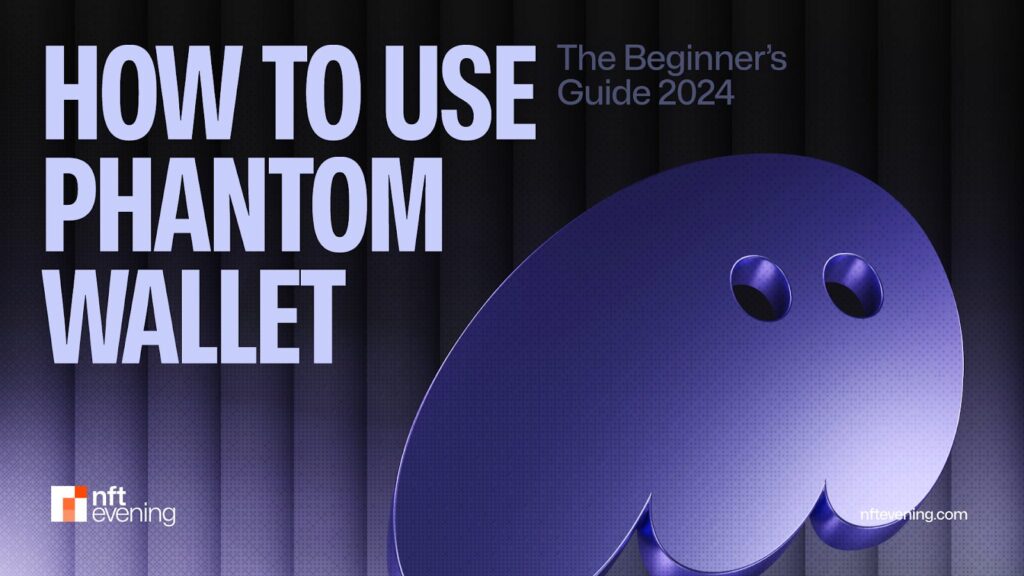Getting started with cryptocurrencies and NFTs doesn’t have to be confusing. The Phantom Wallet makes it super easy for beginners and pros alike. It is a crypto software wallet where you can keep your cryptocurrencies safe, trade tokens, and even collect NFTs. It can be used with blockchain e.g. Solana, Ethereum and Polygon. Millions of people trust it because it is simple to use and has many great features such as Token exchange, staking and NFT management.
This guide will teach you step by step how to use Phantom Wallet. We’ll show you how to set it up, secure it with a secret recovery phrase, deposit cryptocurrency, and start using it for all your blockchain needs.
What is a phantom wallet?
Phantom wallet is a popular online crypto wallet used for Manage cryptocurrency and NFT. How it works is Self-custody walletmeaning you control your private keys and have full ownership of your funds. Phantom is designed to be easy to use and compatible with major blockchains such as Solana, Ethereum and Polygon.
Phantom was originally launched for the Solana blockchain and now supports Multi-chain use. This is very convenient for those who want to explore Decentralized applications (dApps), trade cryptocurrencies or collect NFTs across different networks. You can download it as a browser extension Chrome, Brave or Firefoxor as a mobile app iOS and Android.
It lets you manage all your tokens and NFTs in one place without having to switch between blockchains. It also has the following features Fast cryptocurrency exchanges, instant transaction previews to avoid scams, and even spam protection for NFTs. Plus, it’s free to use. You can also connect it to a cold wallet such as the Ledger Hardware Wallet for offline secret recovery phrase storage.
How to Use Phantom Wallet: Step-by-Step Guide
Step 1: Download and install Phantom wallet
First, you need to download the Phantom wallet. Go to Phantom official website and select the version you need. If you are on a desktop you can install it as a browser extension Chrome, Brave, Firefox or Edge.
For mobile users, download the app from App Store or Google Play Store. It’s completely free and available for iOS and Android. After downloading, install and enable the app or browser extension. you will see a big “Let’s get started” Button – Click it to get started.

Step 2: Create a new Phantom wallet
If you are a new user, please click “Create a new wallet”. For those who have an existing wallet, there is an option to import the wallet using a recovery phrase. In this case you can choose “I already have a wallet”.
But we assume this is your first time. After selecting “Create New Wallet”, Phantom will generate a unique wallet for you. It’s like your digital key to the blockchain world. The wallet is self-custody, so Phantom doesn’t save your private data – everything is stored on your device.

Step 3: Set a strong password and backup recovery phrase
Once you start setting up your Phantom wallet, you will have two options: “Continue sending email” or “Create a mnemonic wallet”. For this guide, we choose the seed phrase option. This method gives you full control over your wallet and is the most secure.

After selecting the mnemonic option, Phantom will ask you to create a password. Make sure it’s strong and memorable, with at least eight characters and a mix of letters, numbers and special symbols. This password will protect the wallet on your device and prevent unauthorized access.
Next, Phantom will generate a A 12-character mnemonic phrase that suits you. This mnemonic phrase is the key to your wallet. Write these words on paper – do not save them digitally, such as on your phone or computer, to avoid hackers. Keep this piece of paper in a safe place, as this mnemonic phrase is the only way to recover your crypto wallet if you lose your device or forget your password.

Step Four: Deposit Cryptocurrency
Once setup is complete, it’s time to add some encryption. On the main screen, there is a Deposit button. Click on it and you will see options like “Receive” or “Buy Cryptocurrency”.
Receive cryptocurrency: If someone sends you cryptocurrency, copy your wallet address by clicking “Receive” and selecting the token (for example, SOL for Solana, ETH for Ethereum). Share address with sender.

Buy Cryptocurrency: If you would like to purchase, Phantom can provide the following service partners: MoonPay, PayPal and Robinhood. Simply click “Buy” to select a currency and follow the instructions to complete your purchase. Phantom supports popular tokens such as Solana (SOL), Ethereum (ETH), and Polygon (MATIC). The funds should appear in your wallet within a few minutes.

Step 5: Send and receive cryptocurrencies
Sending and receiving cryptocurrencies is easy with Phantom. To send, click “Send” on the home screen. Enter the recipient’s wallet address and the amount you want to send. Always double-check addresses before sending – mistakes are irreversible.
When someone sends you cryptocurrency, it automatically appears in your wallet. You can view transactions in the Activity tab, which tracks everything you do.

Set up Phantom wallet
For mobile devices
- Download the Phantom App: Go to the App Store (iOS) or Google Play Store (Android) and search for “Phantom Wallet”.
- Install and open the application: After downloading, install the app, open it and click “Create New Wallet”.
- Create or import wallet: You will see two options – Create a new wallet and import an existing wallet for first time users, or if you already have a Phantom Wallet, use the recovery phrase to log in.
- Set security: If you create a new wallet, you will receive a 12-word private key. Write it down and store it safely offline. This is the only way to recover your wallet if you lose access. Create a strong password for added security.
- Get started with your Phantom wallet: You can now deposit cryptocurrencies, send and receive funds, and manage NFTs. The app is ready to use.
for desktop
The same steps apply to setting up Phantom on the desktop. Download the browser extension for Chrome, Brave, Firefox or Edge from the official website: phantom.app/download. After installation:
- Open the extension and click “Start”
- Follow the same steps as above to create or import a wallet.
- Protect it with a password and save your recovery phrase.
in conclusion
In short, Phantom Wallet is one of the most user-friendly tools for managing cryptocurrencies and NFTs, especially on the Solana blockchain. It’s easy to set up, includes useful features like swapping and staking, and supports multi-chain functionality Ethereum and Polygon.
Once you install and set up Phantom, you can access everything from cryptocurrency transactions to NFT collectibles in one wallet. Additionally, keep your recovery phrase safe, double-check addresses when sending cryptocurrencies, and be wary of phishing scams. Phantom is more than just a wallet – it’s your gateway to Web3.
FAQ
What is the Phantom Wallet used for?
Phantom Wallet is a digital wallet mainly used for Manage cryptocurrencies and NFTs. It works with the Solana, Ethereum and Polygon blockchains, allowing users to store, send, receive and exchange tokens. Phantom also supports decentralized applications (dApps), so you can use it for: Staking, NFT trading, and Decentralized Finance project.
Can I store NFTs on Phantom Wallet?
Yes, you can store NFTs on the Phantom Wallet. It has a dedicated Collections tab where all your NFTs are displayed. You can view their details, pin favorites, and even hide unwanted content. Phantom support Solana, Ethereum, and Polygon-based NFTs.
Does Phantom support cryptocurrency exchange and staking?
Yes, the Phantom has one Built-in exchange function Allows you to exchange tokens directly within your wallet. You don’t need any third-party tools. You can also pledgeespecially for the Solana (SOL) token. You can earn rewards by delegating SOL to validators directly in your wallet.
Is Phantom the best Solana wallet?
Many consider Phantom to be one of the best wallets for Solana because it is easy to use, fast, and secure. it supports Solana Tokens, NFTs, and Stakingall in a stylish interface. Although other wallets like sunlight or Trust wallet Due to its smooth experience and excellent dApp integration, Phantom is often the first choice for both new and experienced users.