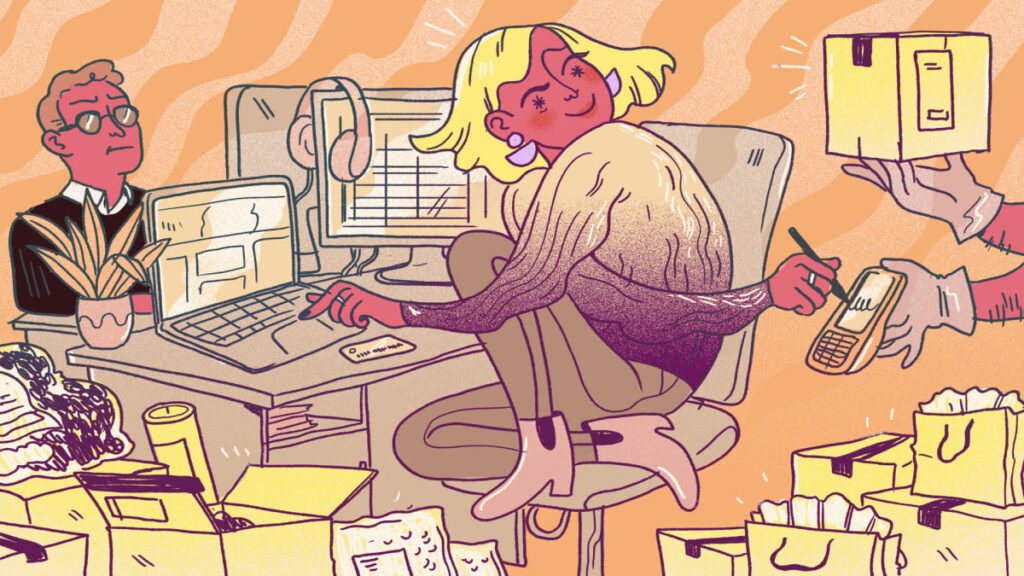Updated: September 28, 2024, 11:18 AM ET This report has been updated with information about the October Prime Big Deal Day event.
Considering canceling your Amazon Prime membership? We can’t say we blame you: There are plenty of good reasons to stop giving your money to the retail giant, whether you want to save on subscription fees or align your spending more with your values.
Of course, some shoppers use Amazon’s 30-day free trial to get a chance at Prime Day sales. These people will also need to cancel their membership before renewing to avoid the high prices of paid plans. Amazon’s Prime cancellation process can be complicated, so here’s a step-by-step guide on how to say goodbye to Bezos.
Mix and match offer
How to cancel your Amazon Prime membership in the Amazon app
The process for canceling a Prime subscription through the Amazon app is the same on both iOS and Android.


Step 1: Open the app and tap the middle button at the bottom (it should look like a person).

Image source: Amazon app screenshot
Step 2: Click “Your Account”.

Image source: Amazon app screenshot
Step 3: Scroll down the list of options to “Manage Prime Membership.”

Image source: Amazon app screenshot
Step 4: Click “Manage Membership” at the top of the page.

Image source: Amazon app screenshot
Step 5: Click “Manage membership (renewal, cancellation, etc.)”

Image source: Amazon app screenshot
Step 6: Click “End Membership”

Image source: Amazon app screenshot
Step 7: Scroll to “Continue Cancel”.

Image source: Amazon app screenshot
Step 8: Click the yellow button “Ends with [date]”.
Your membership will officially end at the end of the current billing cycle.

Image source: Amazon app screenshot
How to cancel your Amazon Prime membership on desktop
-
Laptop or PC
-
network access
Step 1: Log in to your Amazon account on your browser. Hover over “Accounts & Lists” in the upper right corner. In the options menu, click Premium Membership.
Opens your personal Prime membership page, which includes a list of program benefits and options.

Image source: Amazon screenshot
Step 2: Click “Manage Membership” in the upper right corner. Click “End Membership”.

Image source: Amazon screenshot
Step 3: Check how many days are left in the current Prime billing cycle. Click the yellow button that says “Continue Cancel” in the lower right corner of the page.

Image source: Amazon screenshot
Step 4: Scroll down to “Continue Cancel”.

Image source: Amazon screenshot